As brands scale their email and SMS marketing efforts using Klaviyo, they often encounter technical pitfalls that can significantly impact performance. These overlooked settings and configuration errors can lead to missed revenue opportunities, poor deliverability, and frustrating customer experiences. In this comprehensive guide, we’ll explore 20 common mistakes that brands make in their Klaviyo accounts and provide actionable solutions to fix them. Whether you’re managing a growing ecommerce brand or working with clients as an agency, these insights will help you optimize your Klaviyo setup and improve your marketing results.
further in depth reading
This is a collection of articles that will provide you with more information about our FREE email marketing course.
Mistake 1: Email Deliverability Not In Check
Many accounts don’t properly monitor email deliverability. This means they either don’t regularly check postmaster tools to identify issues or declining trends, or they ignore the “Deliverability” section in Klaviyo. When deliverability issues go unnoticed, your emails may end up in spam folders or bounce entirely, drastically reducing the effectiveness of your campaigns.
How to fix it:
- Set up postmaster tools (like Google Postmaster Tools) to track metrics weekly, including reputation, spam rates, and authentication.
- Scan your domain at least once a month using a platform like easydmarc.com to identify potential DNS issues, SPF/DKIM/DMARC problems, or blacklisting.
- Create a regular schedule to monitor key deliverability metrics like spam rate, bounce rate, and delivery rate in Klaviyo’s Deliverability dashboard.
- Take immediate action when metrics trend in the wrong direction by cleaning lists, adjusting sending frequencies, or improving content quality.
Learn more about email deliverability
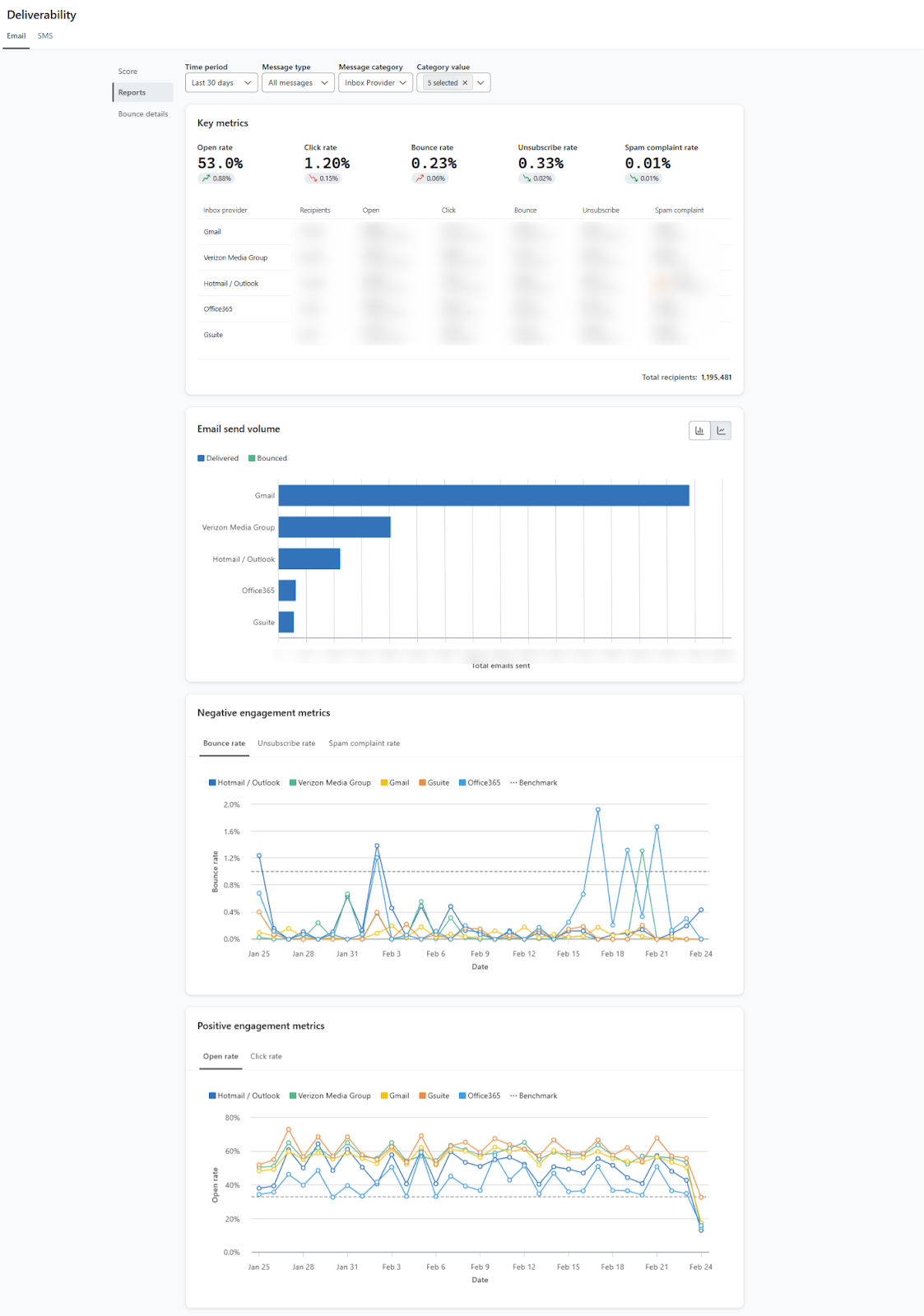
Mistake 2: Flow Filter Mistakes
Common flow filter errors include not using the “in this flow in the last X days” filter, not excluding preceding flows from the current flow, and using smart sending incorrectly. These mistakes can lead to customers receiving too many emails too quickly or missing important communications entirely.
How to fix it:
- Use flow filters in critical flows (browse, cart, checkout) to exclude recent recipients who have already received emails from that flow.
- Create a logical flow hierarchy and exclude new flows from existing flows (e.g., exclude cart and checkout flows from browse flows) to prevent email overlap.
- Configure smart sending thoughtfully—aggressive use can cause recipients to skip critical flows, reducing revenue.
- Review your flow performance metrics regularly to identify if flow filter issues might be impacting engagement.
- Create a flow map document to visualize how your flows interact and where exclusions should be implemented.
Mistake 3: Form Collision Not Turned On
For brands with high website traffic, preventing customers from seeing multiple popups simultaneously is crucial for a good user experience. When form collision isn’t enabled, visitors might be bombarded with several popups at once (like welcome offers, exit intent forms, and back-in-stock notifications), creating a frustrating experience.
How to fix it:
- Enable form collision in Klaviyo settings under “Forms” > “Form Settings.”
- Set a buffer time of at least 7 days before showing the same form to a customer again in popup settings.
- Turn on “Don’t show multiple forms at the same time” in form collision settings.
- Consider designating certain high-value pages (like product pages) with special form settings.
- Test the user experience to ensure forms appear in a natural, non-disruptive manner.
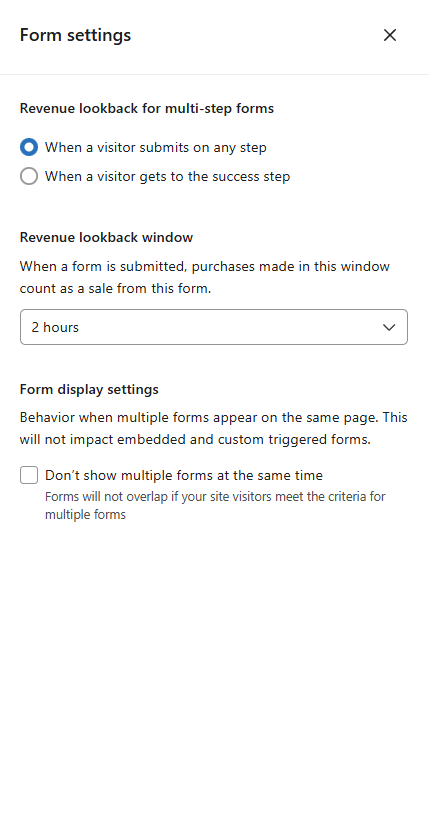
Mistake 4: CSS Optimization Not Enabled
Brands that use complex email builds with multiple tables, HTML, and product blocks create heavy emails that may not render properly without CSS optimization. This can lead to clipped emails in Gmail, broken layouts in certain email clients, and an overall poor visual experience.
How to fix it:
- Enable CSS optimization in account settings to prevent email clipping and improve rendering.
- Navigate to “Account” > “Settings” > “Email” and turn on CSS optimization.
- Audit your current email templates for excessive CSS and simplify where possible.
- Test your emails across multiple email clients.
- Consider a modular email design approach that uses less CSS overall.
- Particularly important for brands with heavy designs, animated elements, or long email content.
Video Tutorial: https://www.youtube.com/watch?v=OCIcPnC7QbY&ab_channel=MagnetMonster
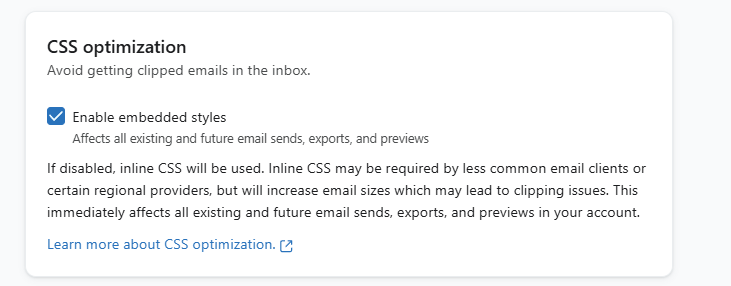
Mistake 5: Email Tracker Position Not At the Top
If your emails tend to clip, having the email tracker at the top is critical for accurate reporting. When the tracker is at the bottom (the default position), clipped emails won’t register opens accurately, leading to skewed metrics and potential deliverability issues due to seemingly low engagement.
How to fix it:
- Set the email tracker to always appear at the top of your emails.
- Go to “Account” > “Settings” > “Email” > “Tracking”and change the tracker position.
- This ensures data collection even if emails are clipped.
- Monitor your open rates before and after making this change to see the impact.
- Consider this setting essential if you typically send longer emails or have complex designs.
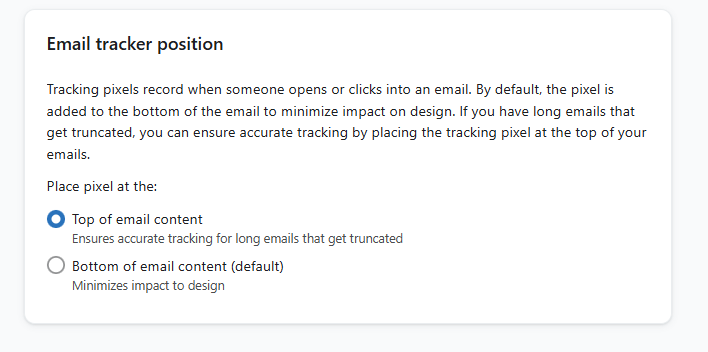
Mistake 6: SMS Privacy Policy And TOS Not Linked Properly
A common legal mistake is having SMS popups with incorrect or missing links to Terms of Service and Privacy Policy pages. This isn’t just a technical oversight—it’s a compliance issue that could expose your brand to legal risks, including TCPA violations.
How to fix it:
- Verify that your SMS popups use correct wording for consent language that meets current legal requirements.
- Ensure TOS and Privacy Policy links direct to the correct pages and are clearly visible.
- Include specific language about message frequency, carriers supported, and how to opt out.
- Have your legal team review your SMS consent language periodically as regulations change.
- Keep documentation of your compliance efforts in case questions arise.
Learn About SMS Privacy Policy
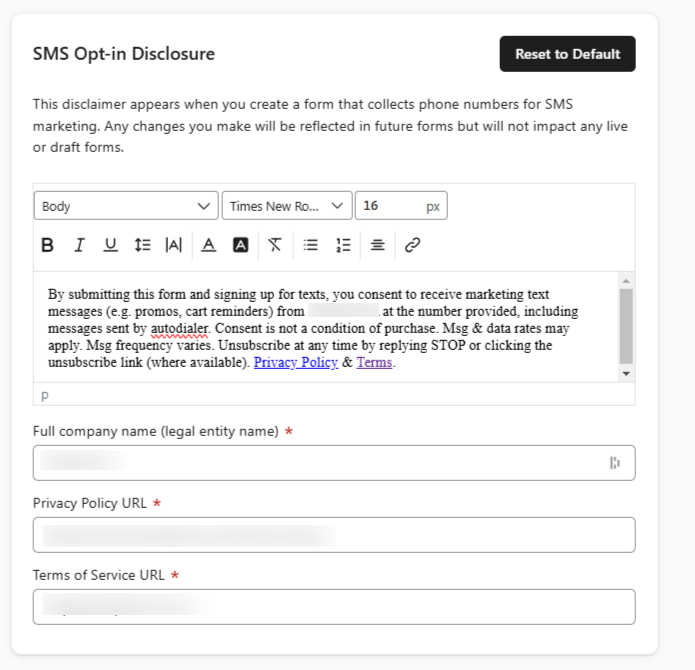
Mistake 7: Double Opt-in Turned On Unintentionally
Some brands use lists created when their account was first set up without realizing that double opt-in is enabled by default. This can significantly reduce your subscriber acquisition rate, as many potential subscribers won’t complete the confirmation step.
How to fix it:
- Audit all your lists by going to “Lists & Segments” and clicking on each list’s settings.
- Check that your key acquisition lists are using single opt-in unless you have specific compliance or deliverability reasons to use double opt-in.
- Verify that your popups and sign-up forms are sending subscribers to the correct lists.
- If you do use double opt-in for certain lists, customize the confirmation email to improve completion rates.
- Consider regional regulations (like GDPR for European customers) when determining opt-in settings.
Understand How Double Optin Works.
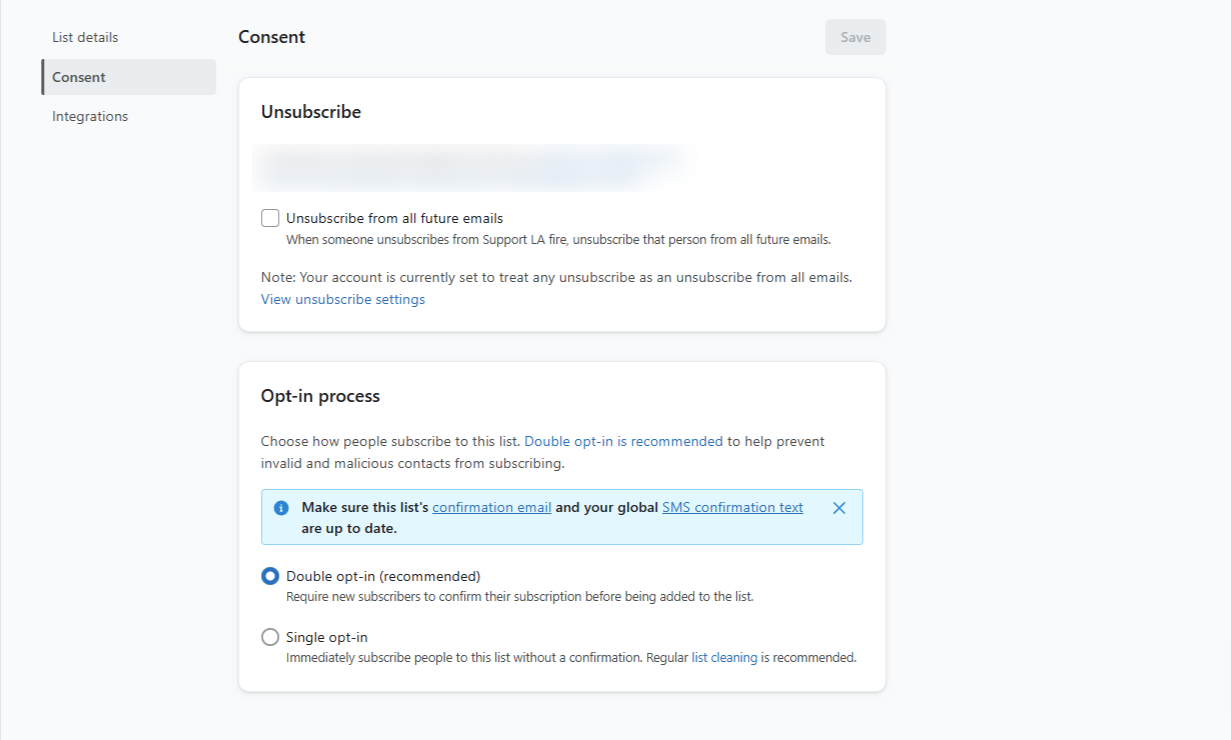
Mistake 8: Not Utilizing Custom Branded Links For SMS
Using branded links for SMS is an easy win for improving customer experience and conversion rates. Default non-branded short links can look suspicious to customers and reduce click-through rates.
How to fix it:
- Enable custom branded links in your settings under “Account” > “SMS” > “SMS Settings.”
- Set up a subdomain specifically for your SMS marketing (e.g., “offers.yourbrand.com”).
- Configure the proper DNS settings with your domain provider.
- Test the branded links on different devices before launching campaigns.
- Monitor click-through rates before and after implementing branded links to measure impact.
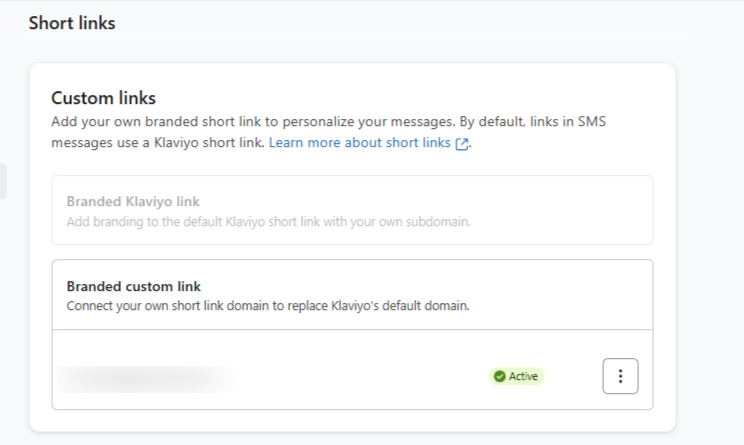
Learn How SMS Branded Links Works.
Mistake 9: Dynamic Links Not Being Utilized Properly
In flows like checkout, cart, and browse abandonment, dynamic links should direct customers to relevant pages rather than generic destinations. Sending all traffic to the home page forces customers to search again for products they were already interested in.
How to fix it:
- Audit your flows to identify opportunities to use dynamic product blocks and links.
- Replace generic home page links with dynamic links that return customers to their abandoned carts, browsed products, or checkout pages.
- Use Klaviyo’s product recommendation blocks to show personalized products based on browse history.
- Test different approaches to determine which dynamic content drives the highest conversion.
- Add UTM parameters to your dynamic links to track which flows and products drive the most revenue.
Learn How To Use Dynamic Blocks.

Mistake 10: Campaign Sending Defaults
The default setting for checking recipients before sending campaigns can cause some profiles to be missed. When set to “Scheduled Time,” Klaviyo checks who qualifies for the campaign at the time you schedule it—not when it actually sends.
How to fix it:
- Change your campaign sending default from “Scheduled Time” to “Send Time” in your account settings.
- Navigate to “Account” > “Settings” > “Messaging”.
- This ensures recipients are checked just before sending, so no one is missed—even those who enter the segment after scheduling.
- Especially important for time-sensitive promotions or when targeting recently active customers.
Learn How Campaign Sending Defaults Works.
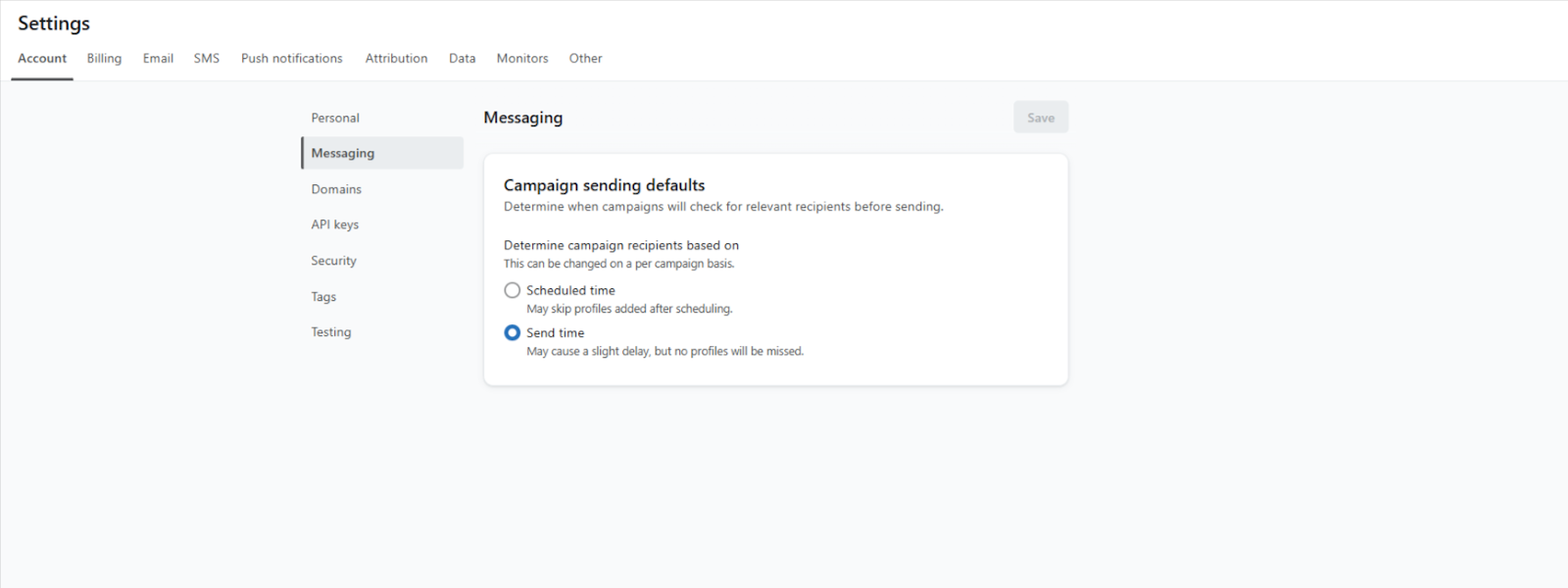
Mistake 11: Added to Cart + Viewed Product Metrics Not Working
Cart and browse metrics are custom events that can break due to theme changes or site updates. Many brands don’t realize these events have stopped tracking until they see a significant drop in flow performance.
How to fix it:
- Set up regular (at least weekly) checks to confirm these events are triggering correctly.
- Navigate to “Metrics” in Klaviyo and check that events are recorded at expected volumes.
- Create a simple monitoring dashboard or report to spot sudden drops in event frequency.
- After any theme update or website change, verify that tracking is still functioning.
- Consider implementing redundant tracking through both Klaviyo and your ecommerce platform.
- Fix broken events promptly to avoid missed revenue from abandoned browse and cart flows.
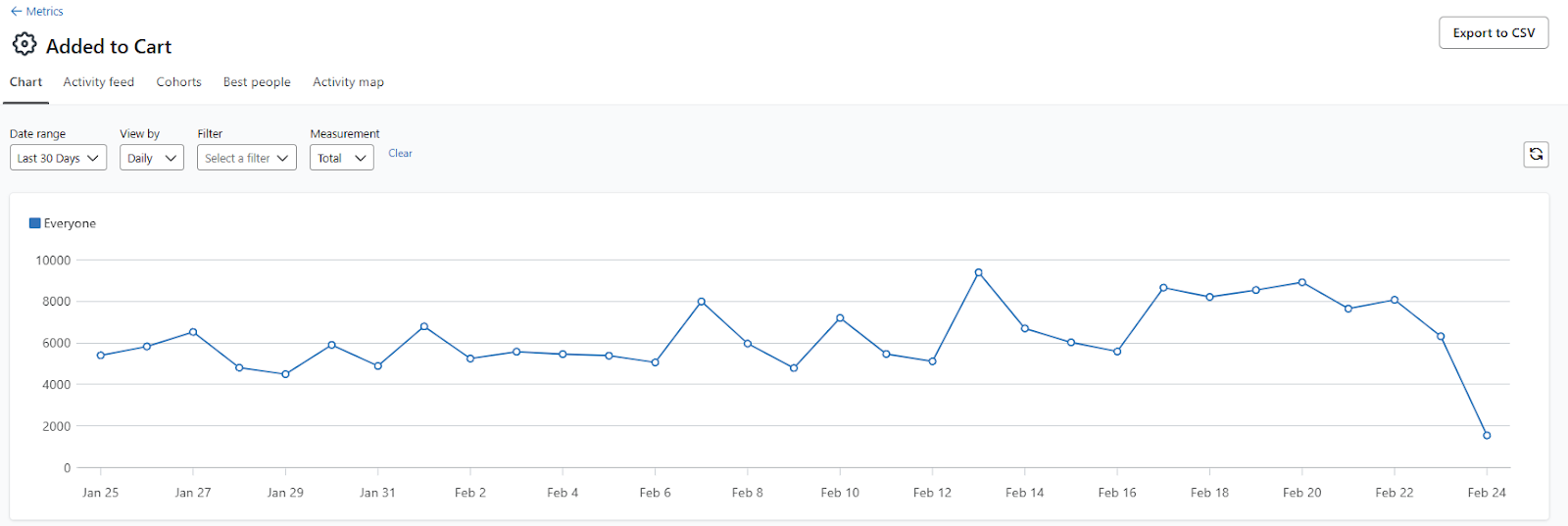
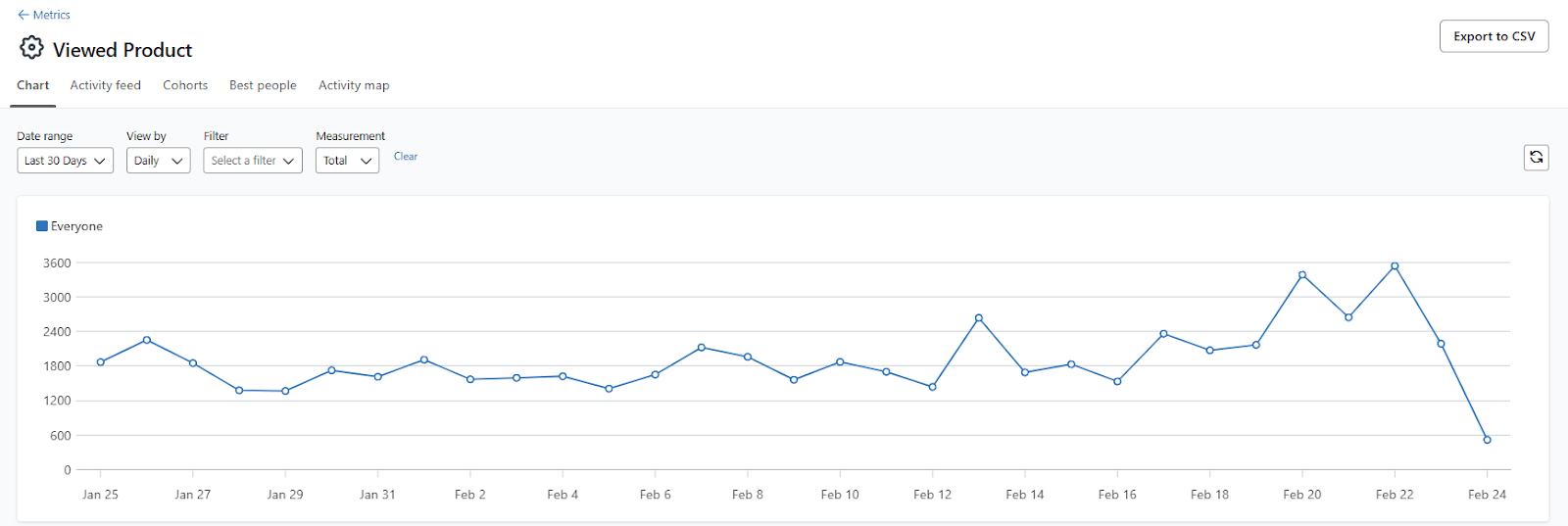
Learn How To Add Added To Cart And Viewed Product.
Mistake 12: Not Excluding Apple Opens
With iOS 15’s privacy changes, distinguishing between real opens and “fake” opens from Apple Mail Privacy Protection is crucial. Without excluding Apple opens, your open rates are inflated, leading to inaccurate marketing decisions.
How to fix it:
- Use Klaviyo’s detection system to exclude fake opens when creating segments based on engagement.
- Create segments that filter out Apple privacy opens using the appropriate conditions.
- Focus more on click-through rates and conversion metrics as more reliable indicators of engagement.
- Update your benchmarks to account for the impact of privacy changes on your metrics.
Learn How To Use Klaviyo Privacy Opens Settings.
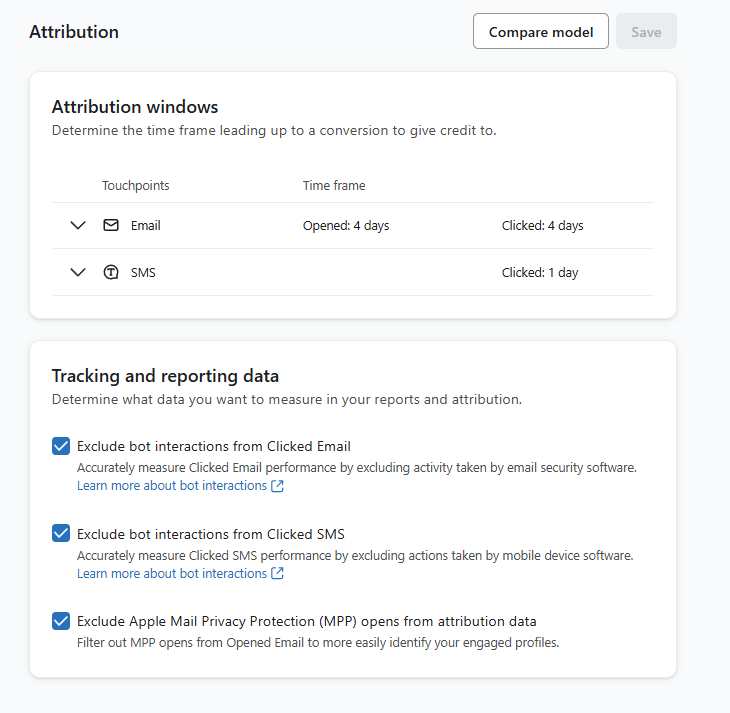
Mistake 13: Anonymous Data Tracking Not Enabled
This feature helps detect profiles using Klaviyo’s detection system but is often overlooked. Anonymous tracking creates more complete customer profiles by connecting anonymous browsing sessions with identified profiles.
How to fix it:
- Enable anonymous data tracking in your account settings under “Account” > “Settings” > “Data”
- Ensure your privacy policy discloses your use of this tracking technology.
- After enabling, monitor the increase in profile data and event attribution.
Learn How Anonymous Backfill works.

Mistake 14: Shopify Tracking Events Not Enabled
Newer native Shopify tracking events can provide additional data and better synchronization than older custom metrics, offering more reliability and richer data about customer behavior.
How to fix it:
- Enable Shopify tracking events under “Integrations” > “Shopify”.
- Switch from custom metrics to native Shopify events.
- Update any flows or segments referencing older custom metrics.
- Monitor performance improvements after switching.
- Consider backfilling historical data to maintain continuity.
Learn How To Migrate To New Events.

Mistake 15: Shopify Pixel ID Not Enabled
The Shopify Pixel integration with Klaviyo uses extended cookies to improve cross-device tracking and better attribution of customer journeys.
How to fix it:
- Enable the Shopify Pixel ID in “Account” > “Settings” > “Data”
- Test the tracking by browsing your store and monitoring events in Klaviyo.
- Ensure your cookie consent mechanisms are compatible with enhanced tracking.
- Can add custom parameters as well if needed.
Learn How Klaviyo Extended Pixel Works.

Mistake 16: UTM Tracking Not Properly Set
If you’re using GA4 or other tracking systems, proper UTM parameters are crucial. Generic or inconsistent UTM parameters make it hard to accurately attribute revenue and engagement.
How to fix it:
- Create a standardized UTM naming convention and share it with your team.
- Ensure UTM parameters are meaningful, consistent, and synced with analytics platforms.
- Include campaign-specific identifiers.
- Add custom parameters if using specialized tracking tools like Triple Pixel or Northbeam.
- Regularly audit your UTM implementation to ensure consistency.

Mistake 17: Key Pages Not Excluded From Popups
Showing popups on checkout, post-purchase, quiz, or landing pages can hurt conversion rates by distracting customers from critical tasks.
How to fix it:
- Audit your popup exclusion settings for each form under “Forms” > [Your Form] > “Targeting”
- Create a list of critical pages (checkout, payment, registration, etc.) where popups should never appear.
- Use URL patterns to exclude entire page categories.
- Create specialized forms for post-purchase pages if needed.
- Test the journey yourself to identify any disruptive popup experiences.
Learn How Klaviyo Popup Settings Works.
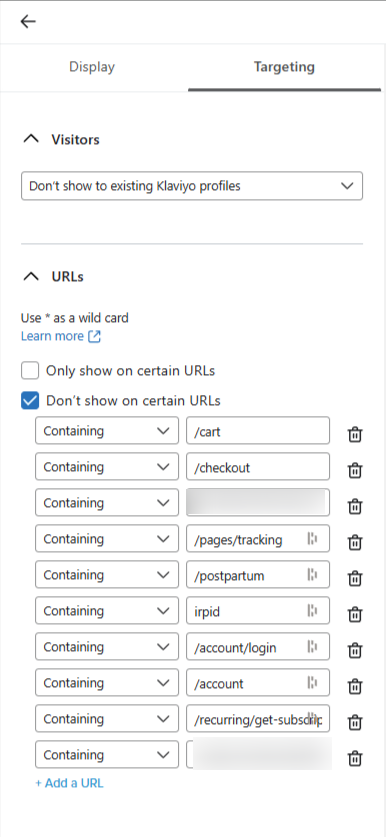
Mistake 18: Integration Shopify Email and SMS List Not Synced
Klaviyo can sync email and SMS subscribers from Shopify checkout to specific lists, but this is often overlooked. Missing this setting means missing out on valuable subscribers who opt in during checkout.
How to fix it:
- Go to “Integrations” > “Shopify” > to configure sync settings.
- Select appropriate lists for both email and SMS subscribers.
- Enable the option to backfill historical data.
- Monitor the growth of these lists compared to other acquisition sources.
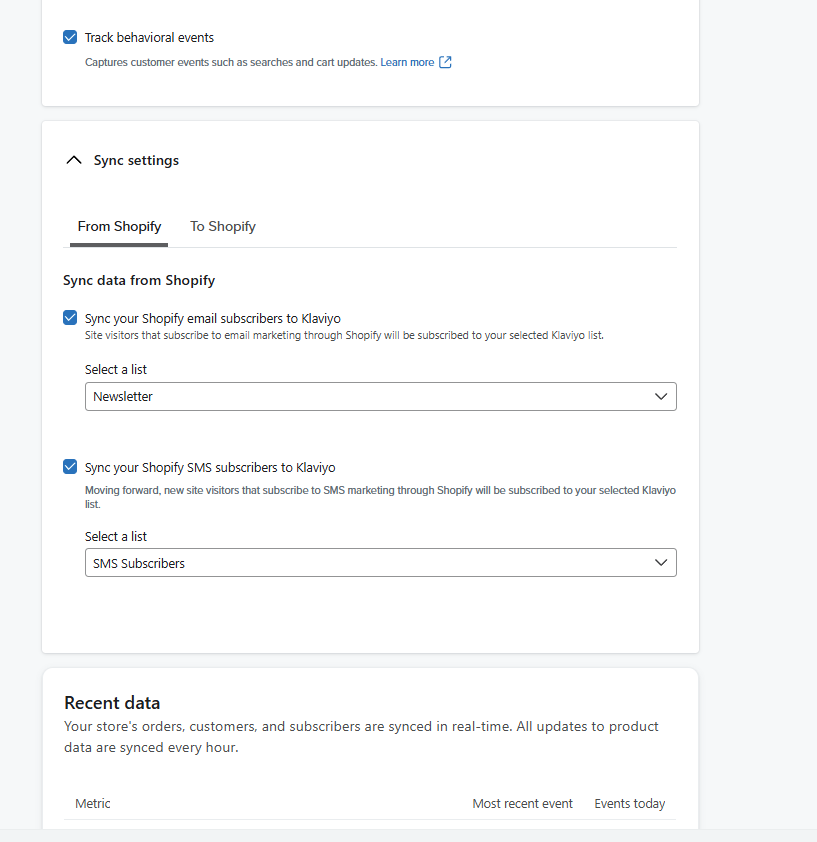
Mistake 19: Email Footer Not Using Universal Blocks
Using universal blocks for common email elements like footers saves time when making updates. Many brands recreate the same footer in every template, which becomes tedious to update across hundreds of emails.
How to fix it:
- Audit your templates to identify repeated elements (e.g., headers, footers, product displays).
- Create universal blocks for these elements under “Content Library” > “Blocks.”
- Replace individual elements in templates and flows with references to these universal blocks.
- Document your block library for team members.
- Create a process for reviewing and updating universal blocks regularly.
Learn How Klaviyo Universal Blocks Work.

Mistake 20: Using Conditional Splits Wrongly Instead of Flow Filters
Using conditional splits with “Placed Order Times Since Starting This Flow” on each email creates unnecessary complexity and makes flows difficult to manage.
How to fix it:
- Review flows for instances where conditional splits could be replaced by flow filters.
- Use flow filters instead of conditional splits for order conditions and global rules.
- Apply filters at the flow level rather than creating complex branching logic.
- Simplify existing flows by removing unnecessary splits.
- Document your flow design principles for consistency.
Learn How Klaviyo Flow Filters Works.
Unoptimal Way.
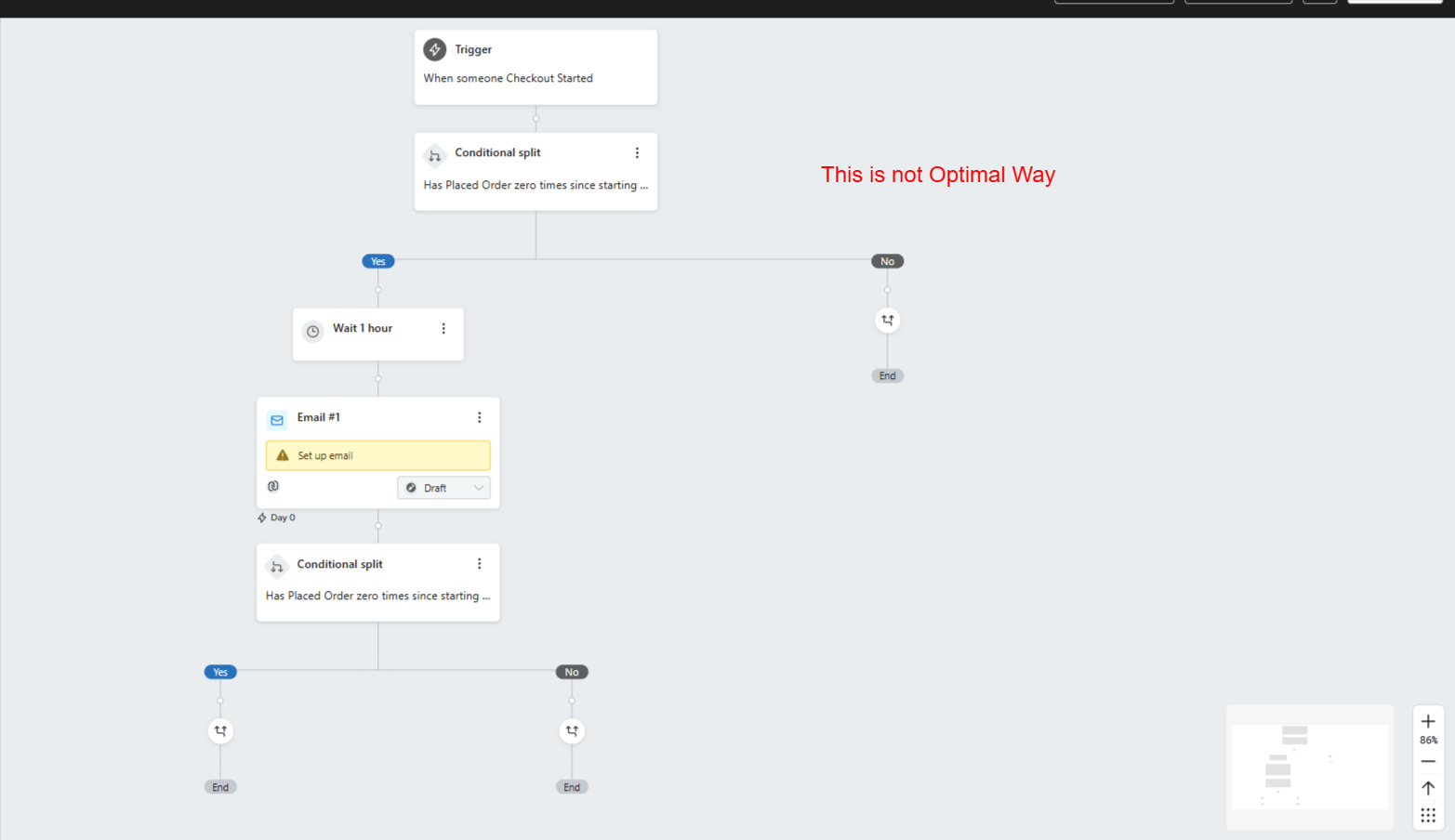
Optimal Way.
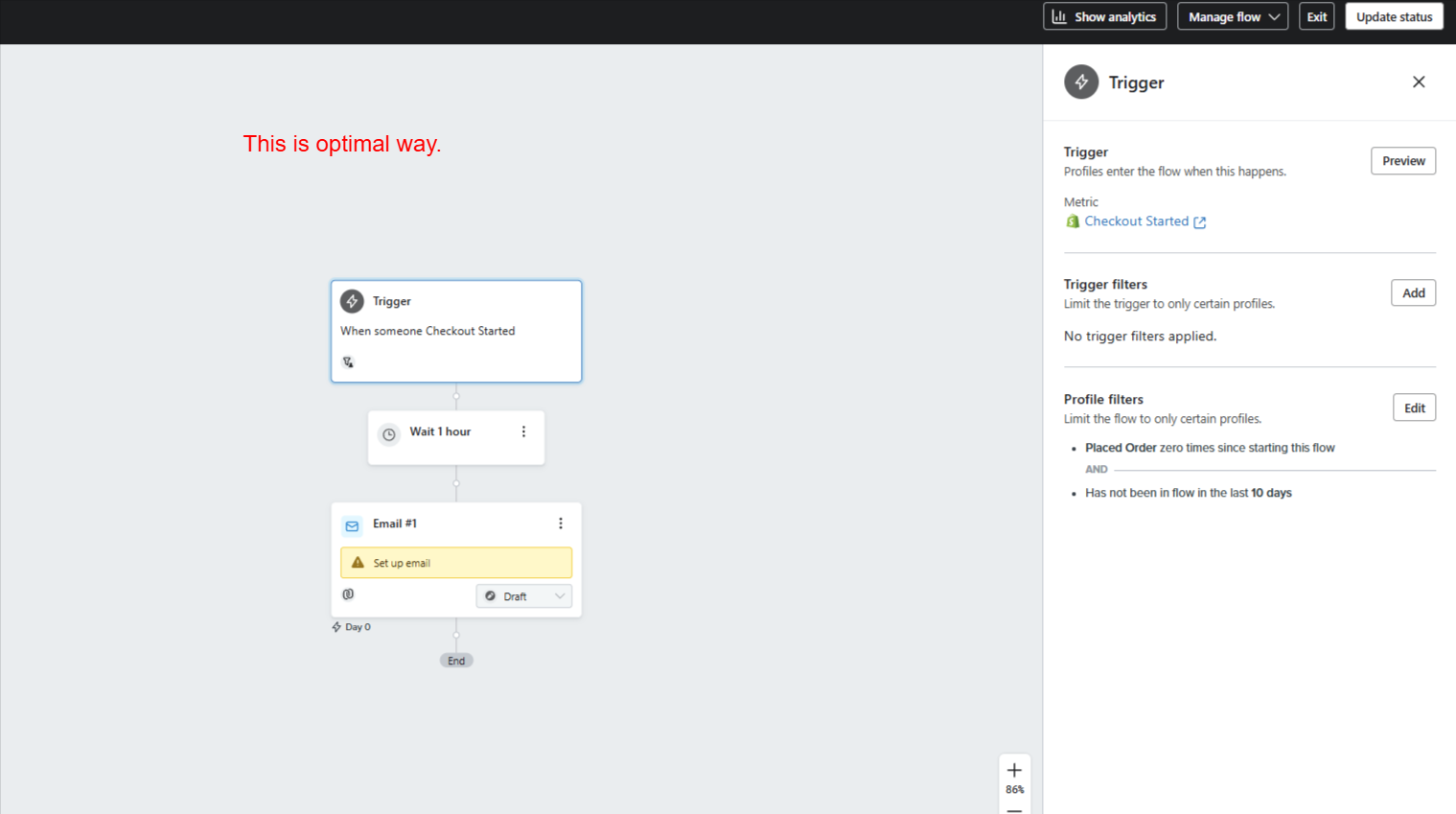
Final Thoughts
Regularly auditing your Klaviyo account for these common mistakes can significantly improve your email and SMS marketing performance. Many of these issues are quick fixes that deliver outsized returns. Make it a habit to review these settings quarterly as your account and business grow.
By addressing these technical details, you’ll ensure better deliverability, more accurate reporting, improved customer experience, and ultimately, higher revenue from your email and SMS marketing efforts. The most successful brands combine strategic messaging with technical excellence, and avoiding these common mistakes is a key part of that approach.
Take Your Klaviyo Account to the Next Level
Want to make sure your Klaviyo account is fully optimized? Check out our comprehensive Health Score Audit Sheet that covers all these mistakes and more technical checks to use as your audit checklist.
[Get the Health Score Audit Sheet]
Or let the experts handle it—get a free Klaviyo account audit from MagnetMonster today and discover hidden opportunities to improve your email and SMS performance.
[Get Your Free Klaviyo Audit from MagnetMonster]




.png)






